Welcome, dear Ryujinx users! If you’ve landed here, you’re probably setting up your emulator and wondering about the elusive Ryujinx keys—where to find them, how to add them, and why they’re essential.
I’m here to walk you through this process, step by step, making sure there’s no room for confusion. By the end of this guide, you’ll be fully equipped to handle your keys like a pro and get your games running smoothly.
Let’s dive right in!
What Are Ryujinx Keys?
Before we jump into the nitty-gritty, let’s cover the basics. Ryujinx keys, specifically prod.keys and title.keys, are files essential for running Nintendo Switch games on the emulator.
These keys act as decryption tools, allowing Ryujinx to read your game files and make them playable.
Think of them as a keycard to unlock encrypted data—without them, your games simply won’t work.
Since Ryujinx cannot legally provide these keys due to copyright restrictions, it’s up to you to obtain them from your legally owned Nintendo Switch.
Where to Get Ryujinx Keys
Here’s where many users get stuck. But don’t worry, I’ll guide you through it.
1. Dumping Keys from Your Switch Console
If you own a Nintendo Switch, you can extract the keys directly from your device using a tool called Lockpick_RCM.
- Install Lockpick_RCM onto your Switch.
- Boot into RCM (Recovery Mode) and run the tool.
- Follow the instructions provided by Lockpick_RCM to dump the
prod.keysandtitle.keys.
Once you’ve dumped the keys, transfer them to your computer. This method ensures you’re staying within legal boundaries.
Legal Disclaimer: While it’s tempting to download keys from third-party sources online, it’s essential to note that this is often illegal and against Ryujinx’s principles. Always dump keys from a console you own to ensure you’re operating ethically.
Locating the Keys Folder in Ryujinx
Now that you have the keys, the next step is placing them in the correct folder. Here’s how to find the keys folder in Ryujinx:
1. Launch the emulator on your computer.
2. On the Ryujinx menu bar, click File > Open Ryujinx Folder. A new window will open, showing the Ryujinx directory.
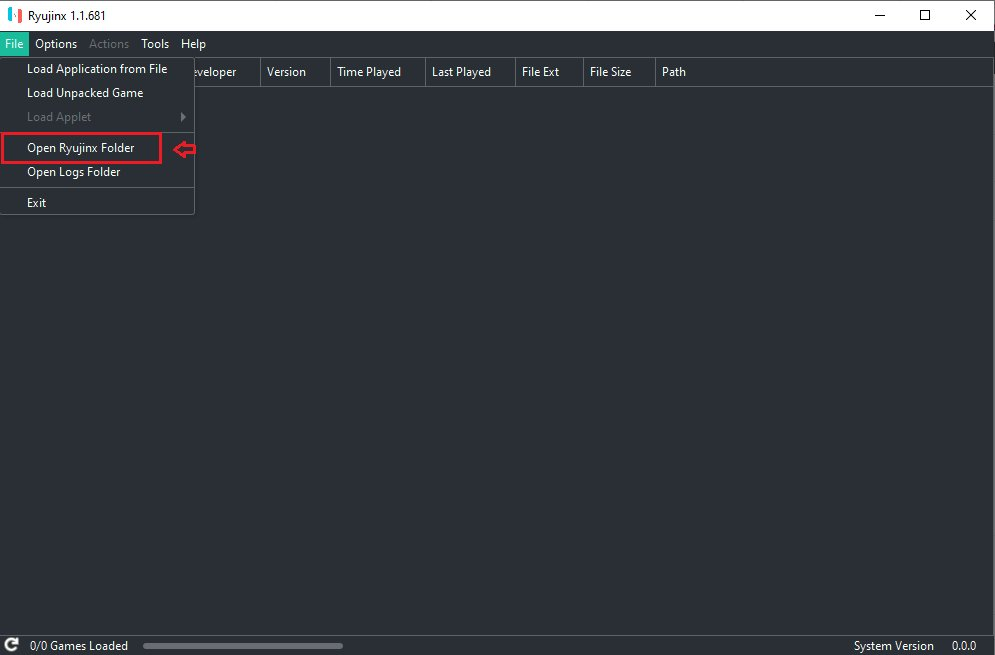
3. Inside the Ryujinx directory, you’ll find a folder named system. This is where the magic happens! If the system folder isn’t there, don’t panic—just create one manually.
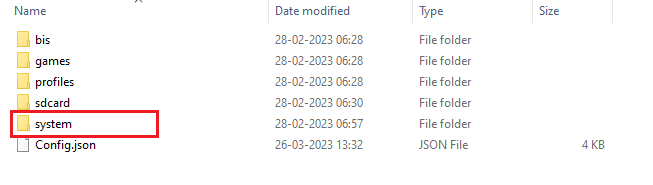
Adding the Keys to Ryujinx
Now that you’ve found the system folder, let’s add your keys. Follow these steps carefully:
1. Ensure you have the prod.keys and title.keys files handy. These should be in the folder where you saved them after dumping from your Switch.
2. Drag and drop both files into the system folder within the Ryujinx directory.
Alternatively, you can right-click and select Copy, then Paste them into the folder.

3. Double-check that the files are correctly named (prod.keys and title.keys) and placed inside the system folder.
This step is crucial—Ryujinx won’t recognize incorrectly placed or misnamed files.
Tip: I highly recommend you read the detailed Ryujinx keys installation guide.
Common Issues and Troubleshooting
Even with the best intentions, things can sometimes go awry. Let’s address some common hiccups:
1. Keys Not Recognized
- Ensure the files are named correctly (
prod.keysandtitle.keys), with no extra extensions like.txtor.bak. - Verify the folder path: The keys must be in
Ryujinx/system.
2. Outdated Keys
If you’re running into errors with newer games, your keys might be outdated. Use Lockpick_RCM again to dump the latest version of the keys.
3. Corrupted Files
If the emulator still isn’t recognizing your keys, they might be corrupted. Try redumping them from your console or obtaining a fresh copy (legally).
Tips for Keeping Your Keys Updated
To ensure your Ryujinx experience is as smooth as possible, make it a habit to:
- Update Your Keys Regularly: Newer games often require updated keys, so dump them again whenever you install new titles.
- Backup Your Keys: Save a copy of your keys in a safe location, so you don’t have to repeat the dumping process if you switch computers or reinstall Ryujinx.
Legal Considerations
It’s important to reiterate: only use keys that you’ve legally dumped from a Nintendo Switch you own.Downloading keys from unauthorized sources can not only result in legal trouble but also compromises the integrity of the emulator community. Ryujinx is dedicated to ethical emulation, and we encourage you to follow these principles.
Frequently Asked Questions (FAQs)
Can I use Ryujinx without keys?
No, keys are essential for decrypting and running Nintendo Switch games on the emulator.
What’s the difference between prod.keys and title.keys?
prod.keys: Used for decryption at the system level.title.keys: Specifically for individual game files.
How can I check if my keys are up-to-date?
If you’re encountering errors with newer games, try dumping the latest keys using Lockpick_RCM.
There you have it—a complete guide to locating and adding keys in Ryujinx! I hope this step-by-step walkthrough has cleared up all your doubts and made the process as simple as possible.
With your keys correctly set up, you’re one step closer to enjoying your favorite Nintendo Switch games on Ryujinx.
If you found this guide helpful or have any lingering questions, feel free to drop a comment or explore other tutorials on the site.
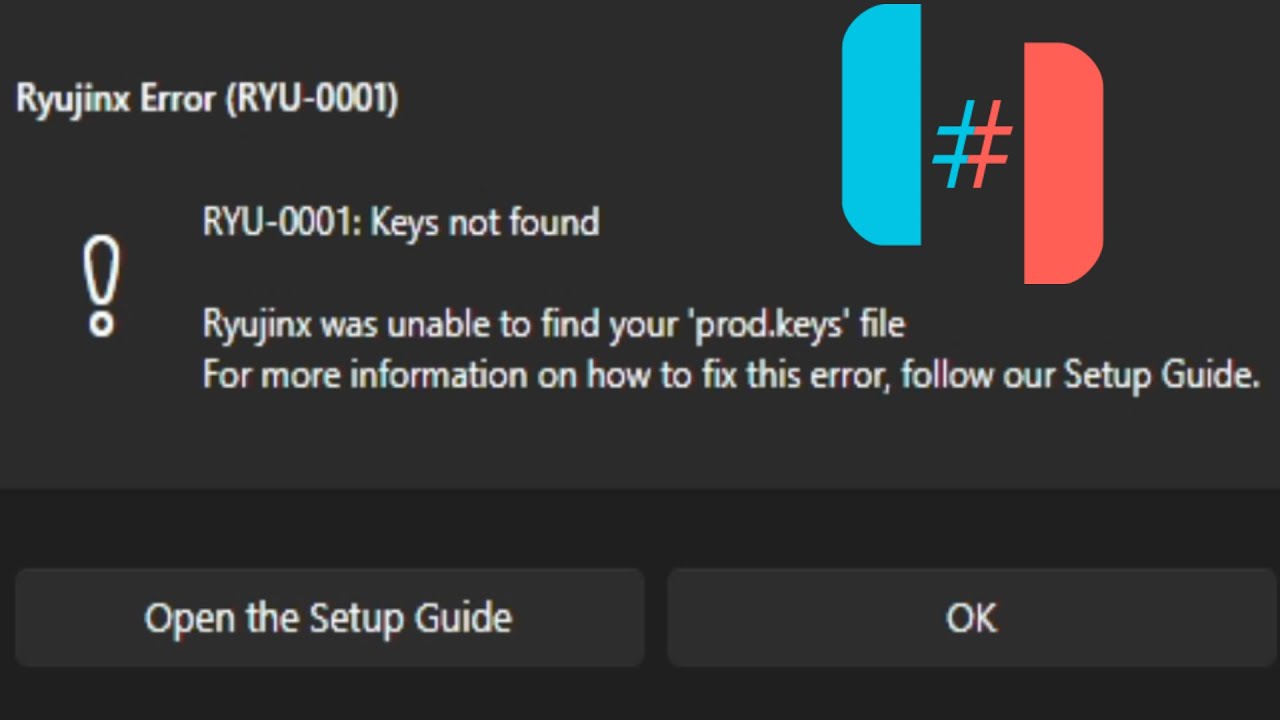
Leave a Reply