If you’re looking to create separate save files, preferences, and in-game progress for different users, Ryujinx’s User Profiles feature has you covered. Whether you want to set up profiles for multiple family members or keep a different profile for each game you play, this feature is a game-changer.
I’ll guide you through setting up and managing profiles step-by-step, so you can get everything tailored just right.
Here’s how to manage your user profiles in Ryujinx, from editing an existing profile to creating new ones.
Editing an Existing User Profile
Ryujinx comes with a default profile called RyuPlayer, which houses the initial save data for your games. While you can’t delete this profile, you’re free to rename it and update its image.
1. Make sure no game is running. Go to Options > Manage User Profiles.
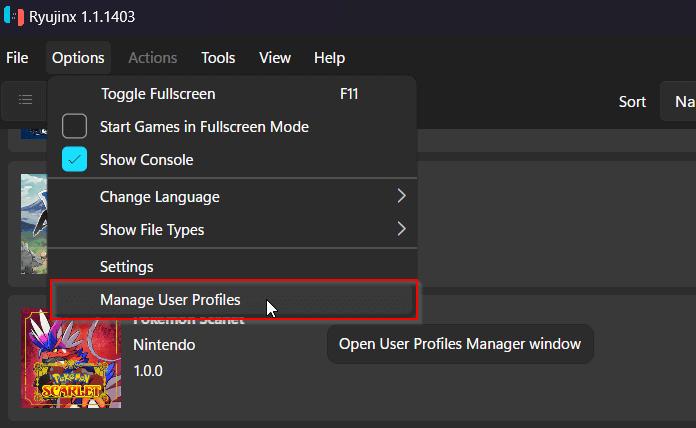
2. In the Manage User Profiles window, you’ll see RyuPlayer. This is the default profile that Ryujinx provides.
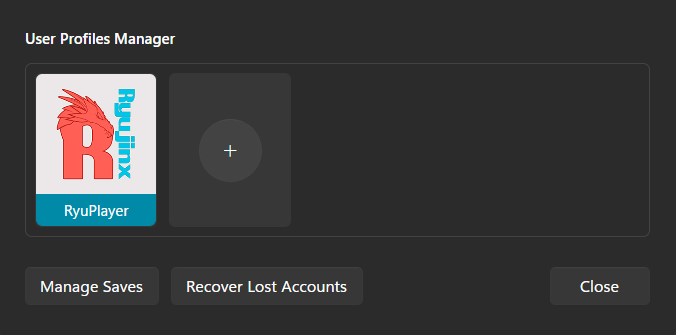
3. If you want to give it a custom name, click on the profile, type in the new name, and confirm.
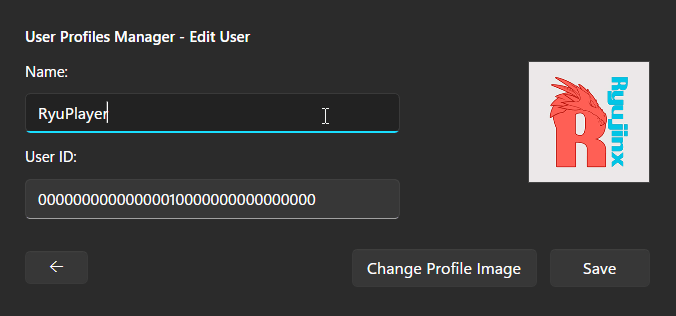
4. Select the profile, then click Change Profile Image. You’ll get two options:
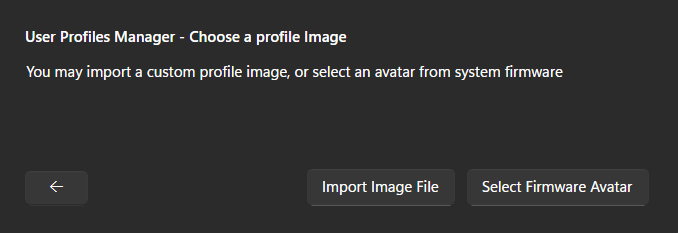
- Upload a Custom Image: Supported formats include PNG, BMP, and JPG. While you can upload any image, remember it will be resized to 256×256 pixels, so a square image works best.
- Choose a Firmware Avatar: If you prefer one of the built-in avatars, select Select Firmware Avatar. You’ll be able to pick an image and choose a background color. Once you’ve made your choice, click Choose to save the avatar.
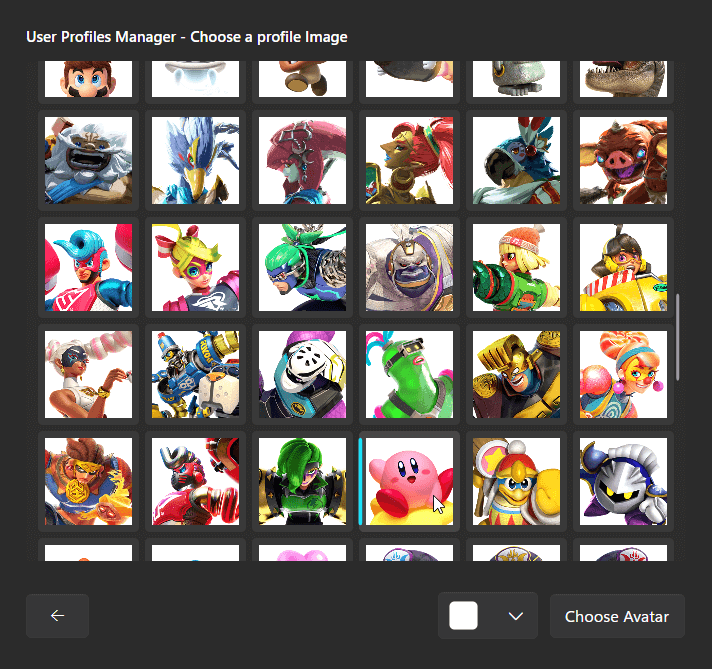
Adding a New Profile
Creating additional profiles is a great way to maintain separate saves and settings. Here’s how to do it:
1. Open Ryujinx without a game running, then go to Options > Manage User Profiles.
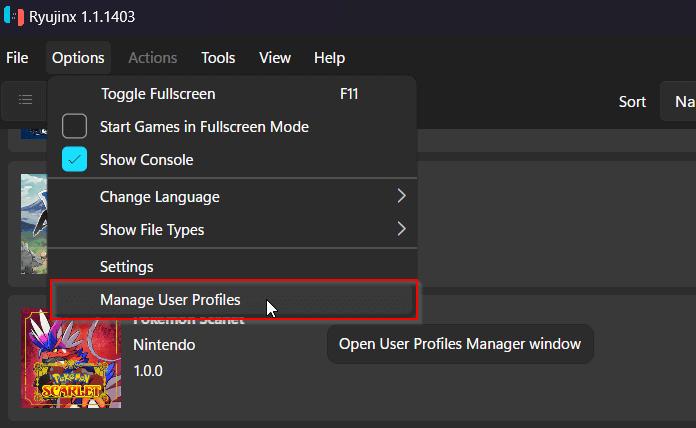
2. In the Manage User Profiles window, click the + button next to the profile list.
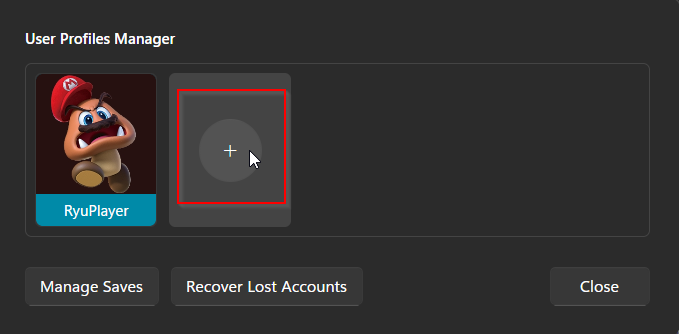
3. Enter a name for the new profile, keeping it unique to avoid confusion.
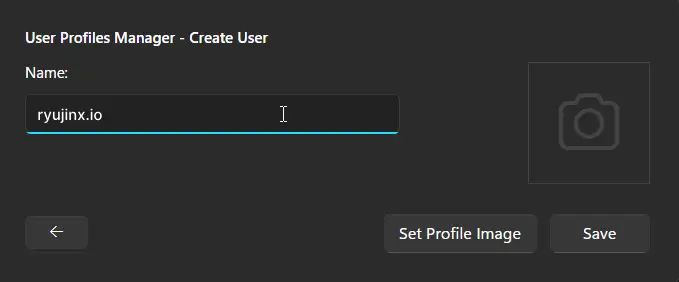
4. Just like with the default profile, you can either upload a custom image or choose one of the firmware avatars. Follow the same steps outlined above for selecting or uploading an image.
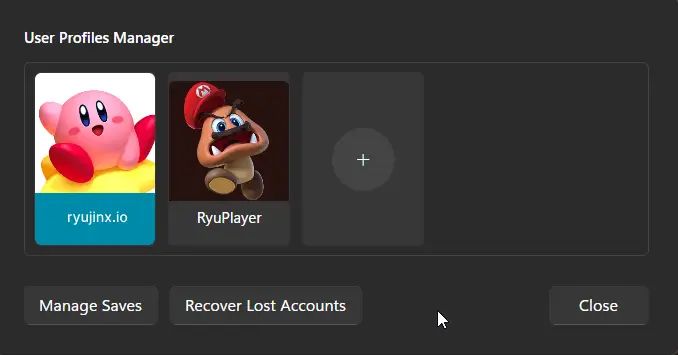
5. Once you’ve set the profile name and image, save your changes. Your new profile will now appear in the list, ready to be used.
Important Note on Profile Deletion
Ryujinx stores save data specific to each profile, which means deleting a profile will permanently remove its associated game saves. Be cautious when managing profiles to avoid unintended data loss.
Creating and managing user profiles in Ryujinx is simple and intuitive once you know where to go. Each profile opens up unique save data, allowing for a more customized experience, whether you’re sharing games or keeping personal progress separate.
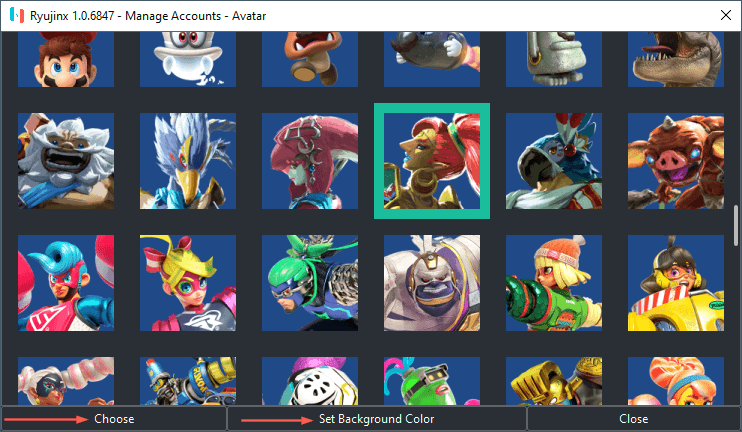
Leave a Reply