Installing the correct keys in Ryujinx is essential for running Nintendo Switch games smoothly on your PC.
These keys act as the digital signatures needed to decrypt and play games on the emulator, essentially bridging the gap between the official console hardware and the emulation software.
If you’re new to setting up Ryujinx, don’t worry—I’ll guide you step-by-step through installing the necessary prod.keys and title.keys files.
Let’s get your emulator set up for a seamless gaming experience.
Understanding Ryujinx Keys: Prod.keys and Title.keys
Before we dive into the setup, let’s clarify what these keys are:
- Prod.keys: These are the production keys that act as decryption files for all official Switch games. Without them, Ryujinx can’t access the main content of your games.
- Title.keys: Each game has its own title key, which is specifically needed to decrypt and run that individual game.
Both of these files are essential for Ryujinx to function correctly with your games. Without them, you’ll encounter an error message—usually “RYU-001: Keys Not Found”—when trying to load games.
How to Install Prod.keys and Title.keys in Ryujinx
Follow these detailed instructions to set up the necessary keys in your Ryujinx emulator:
1. First things first, make sure you have the Ryujinx emulator downloaded and installed on your PC.
Head to the official Ryujinx website, download the latest version, and follow the installation instructions.
2. The prod.keys and title.keys files are not included with the emulator for legal reasons, so you’ll need to source these files separately.
A quick search online for “Ryujinx prod keys download” can help you find the latest versions, but be sure to use a reputable source.
Once downloaded, these files will typically come in a compressed format, such as a .zip. Extract the files so you have easy access to them.
3. Open Ryujinx by right-clicking on the file and selecting Run as Administrator. Running it as an administrator ensures all required files and settings load correctly.
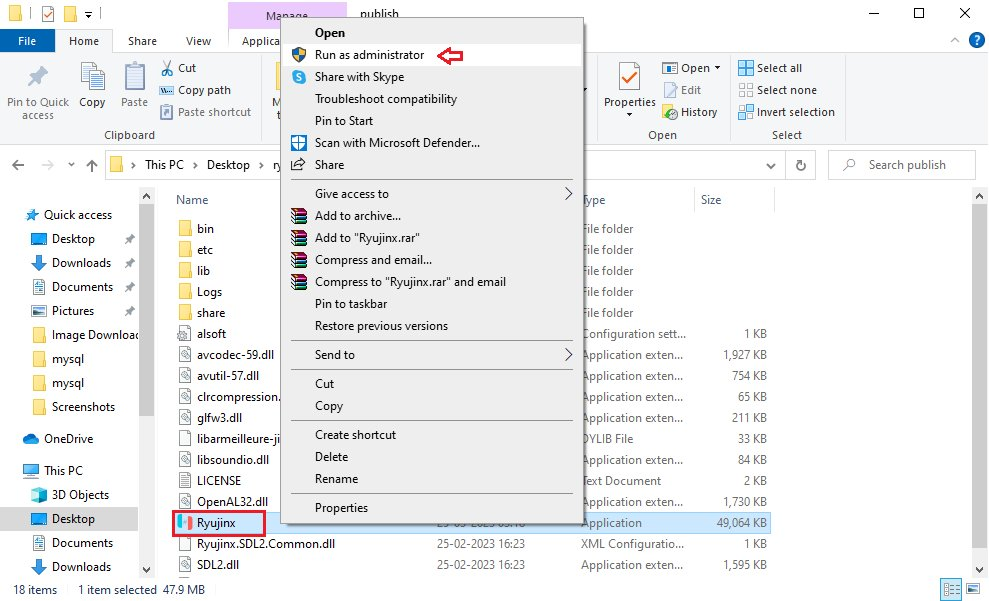
4. When Ryujinx starts, go to the top menu, click on File, and then select Open Ryujinx Folder. This will open the main directory where Ryujinx stores its essential files.
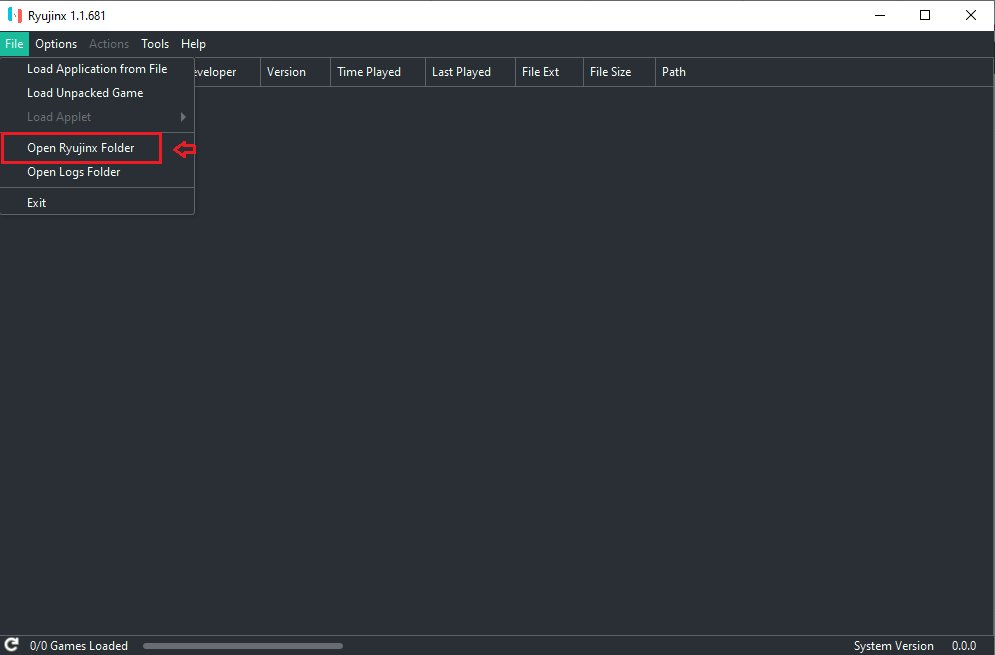
5. Inside the Ryujinx folder, locate the System folder. This is the location where you’ll place your keys.
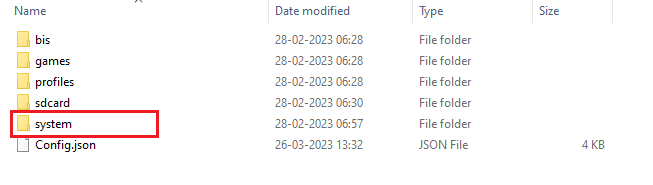
6. Take the prod.keys and title.keys files that you extracted earlier. Copy both files and paste them into the System folder you just opened in Ryujinx.

Once pasted, the emulator will recognize these keys, and the setup is complete. You should no longer see the “RYU-001: Keys Not Found” error message.
Confirming Installation Success
Now that you’ve installed the keys, you can load games without any issues. Open Ryujinx, go to Options > Settings > Game Directories, and add the folder where your game files are located.
Ryujinx will scan this directory and display the games in its library, indicating that your keys are successfully installed.
Setting up prod.keys and title.keys in Ryujinx is an essential step that opens up access to all the great Nintendo Switch titles available on the emulator.
With this guide, I hope I’ve cleared up any questions you might have had about installing keys in Ryujinx. Now, you’re all set to enjoy your games without any compatibility issues.
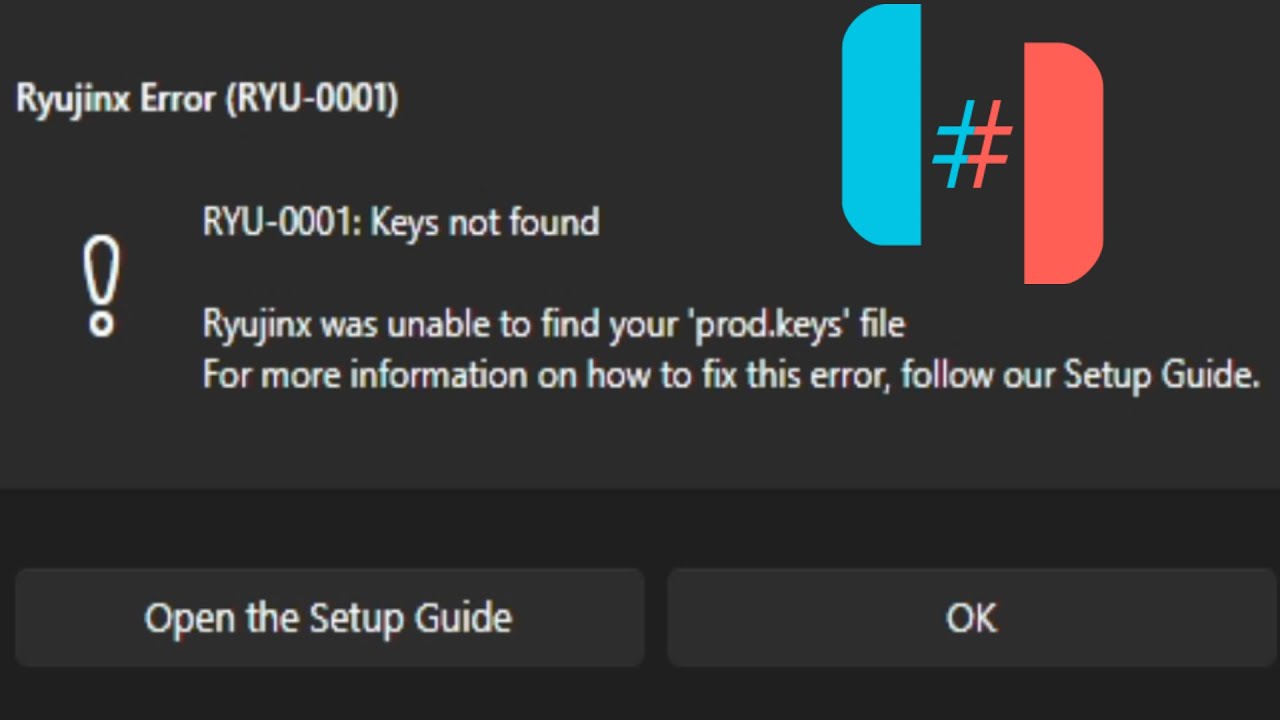
Leave a Reply