If you’re ready to load up your favorite Nintendo Switch games on Ryujinx, you’ve come to the right place. Adding games to Ryujinx is a quick and straightforward process, but it helps to have a clear guide so everything goes smoothly from the start.
Whether you’re working with .XCI or .NSP game files, I’ll walk you through each step to make sure your games are correctly added and displayed in your Ryujinx library, ready to play.
With this setup, you’ll have your collection neatly organized and easy to access, so you can dive right into gaming without a hitch.
1. Preparing Your Game Files
First things first, you’ll need the right game files to get started. Nintendo Switch games typically come in .XCI, .NSP, or .NRO formats:
1. If you own a Nintendo Switch, you can legally dump your games using a tool like NXDumpTool.
2. While you can search online for game ROMs, be cautious of where you download them to avoid potential malware and legal issues. Always prioritize trusted sources.
2. Adding Games to Ryujinx
Once your game files are ready, let’s load them into Ryujinx:
1. Launch the Ryujinx emulator on your computer.
2. Go to Options > Settings and click on Game Directories.
3. Click Add and navigate to the folder where your game files are saved.
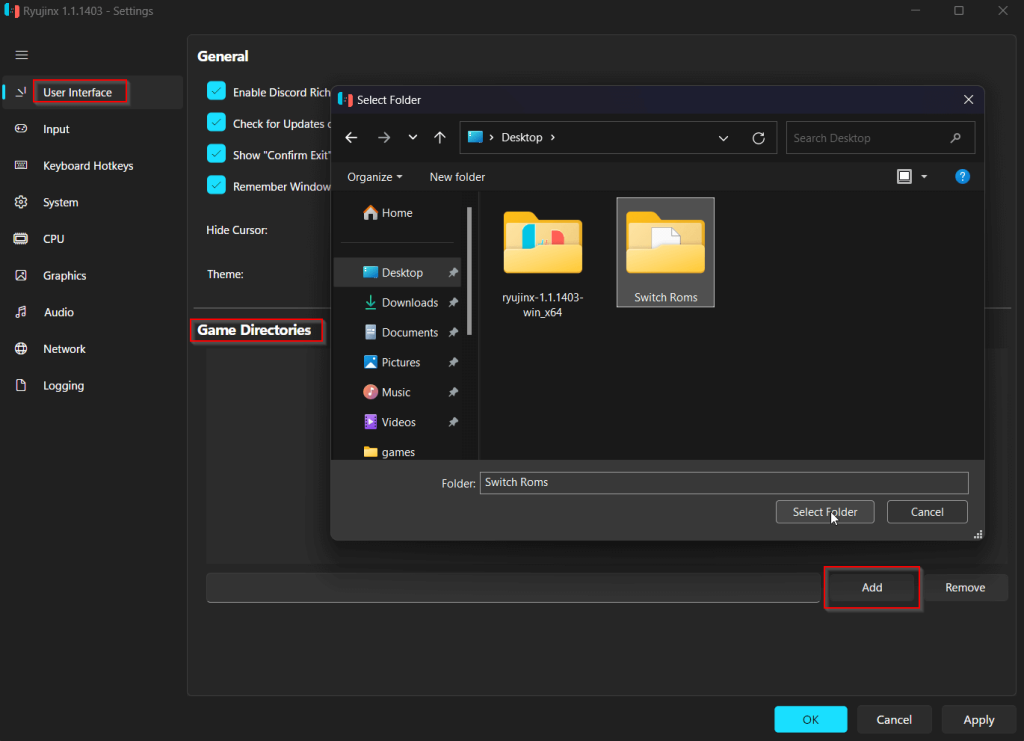
Ryujinx will scan this folder and add all compatible game files to your library automatically.
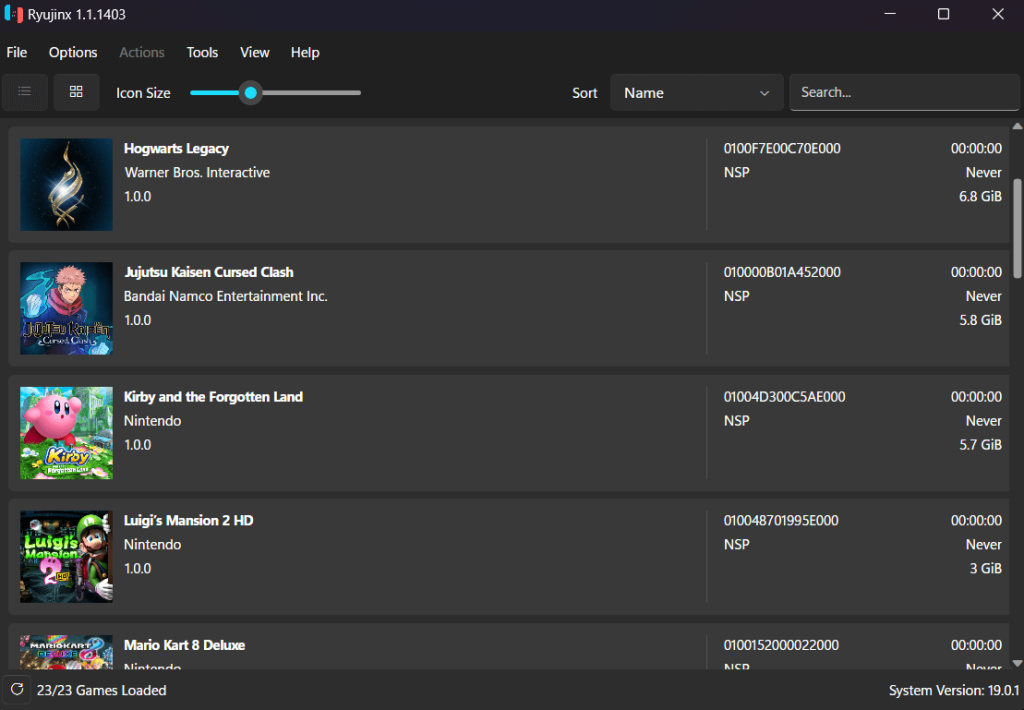
Once added, you’ll see each game neatly listed in Ryujinx’s main window, ready to play. This feature also keeps things organized, so you don’t have to re-add files later.
3. Updating Games in Ryujinx
Game updates often bring bug fixes, new features, or added content, and Ryujinx makes it easy to apply these updates:
1. In the main game list, right-click the game you want to update, and select Manage Title Updates.
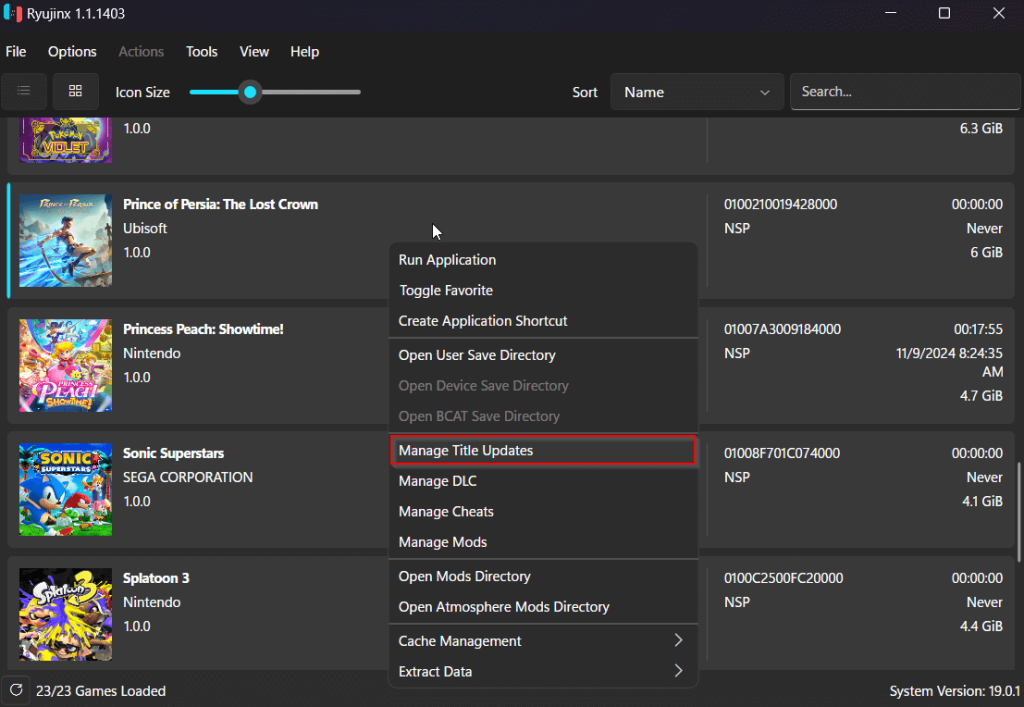
2. You’ll need the update file for the game, usually in .NSP or .XCI format. Add the update file here, then click Save.
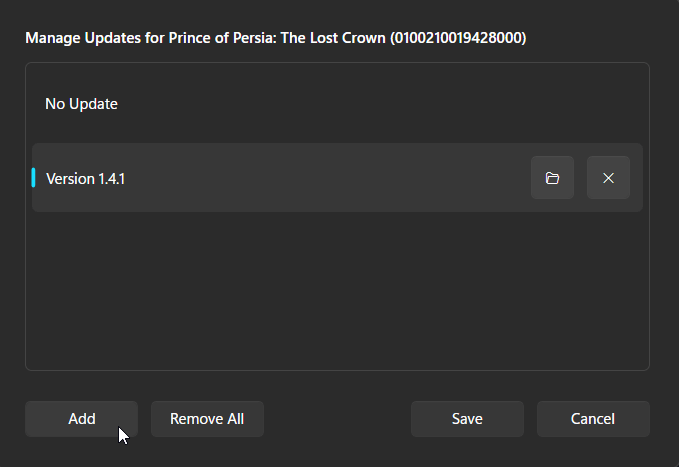
Your game will now run the latest version you’ve added. If you want to revert to an older version, simply return to the Manage Title Updates menu, remove the updates, and it will default back to version 1.0.
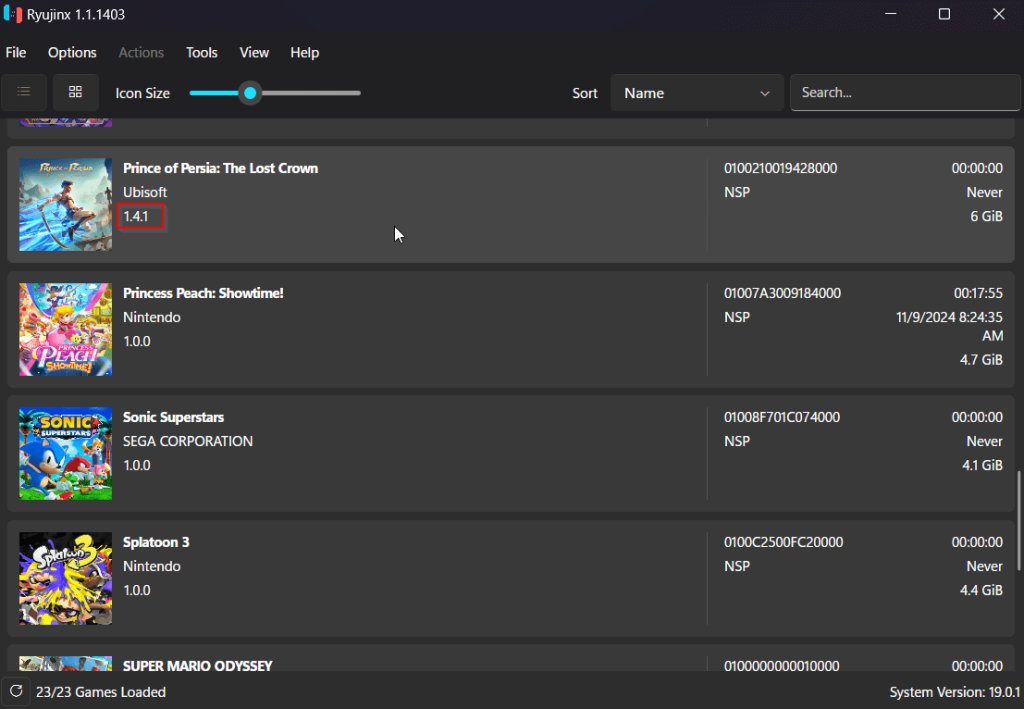
4. Adding and Managing DLC in Ryujinx
Some games offer extra content as downloadable content (DLC), which Ryujinx can also handle:
1. Right-click on the game you’d like to manage, and select Manage DLC.
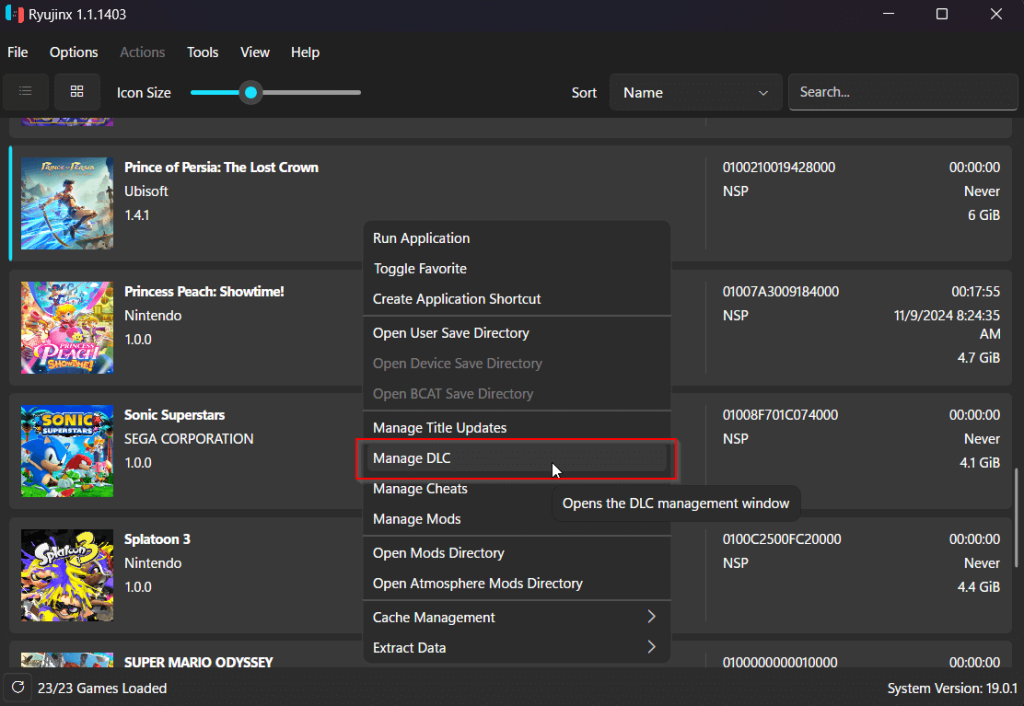
2. In the DLC Manager, click Add and select the DLC file, usually in .NSP format.
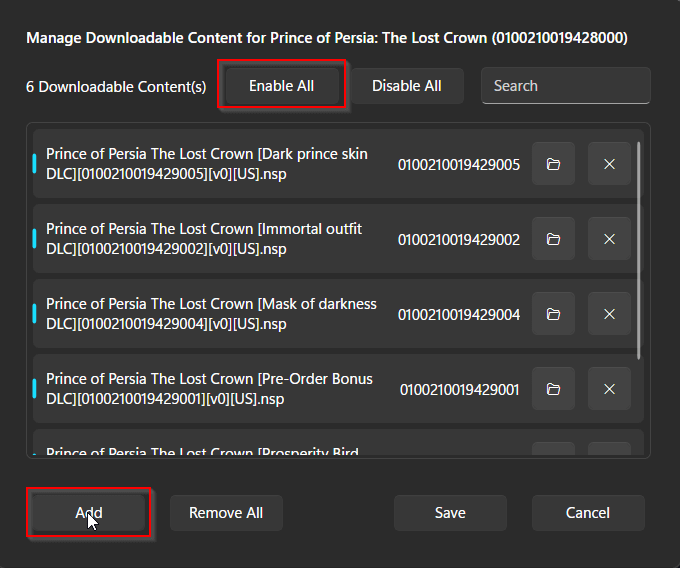
Once added, click Save to apply.
Ryujinx organizes your DLC files, allowing you to enable or disable individual DLCs. This gives you control over your game content—whether you want all available extras or just the essentials.
By following this guide, you’ll have your Ryujinx setup fully equipped with games, updates, and DLC.
If you’re interested in more detailed steps on installing prod.keys, firmware, or optimizing Ryujinx for performance, check out our linked articles to dive deeper into the emulator’s full capabilities. Happy gaming!
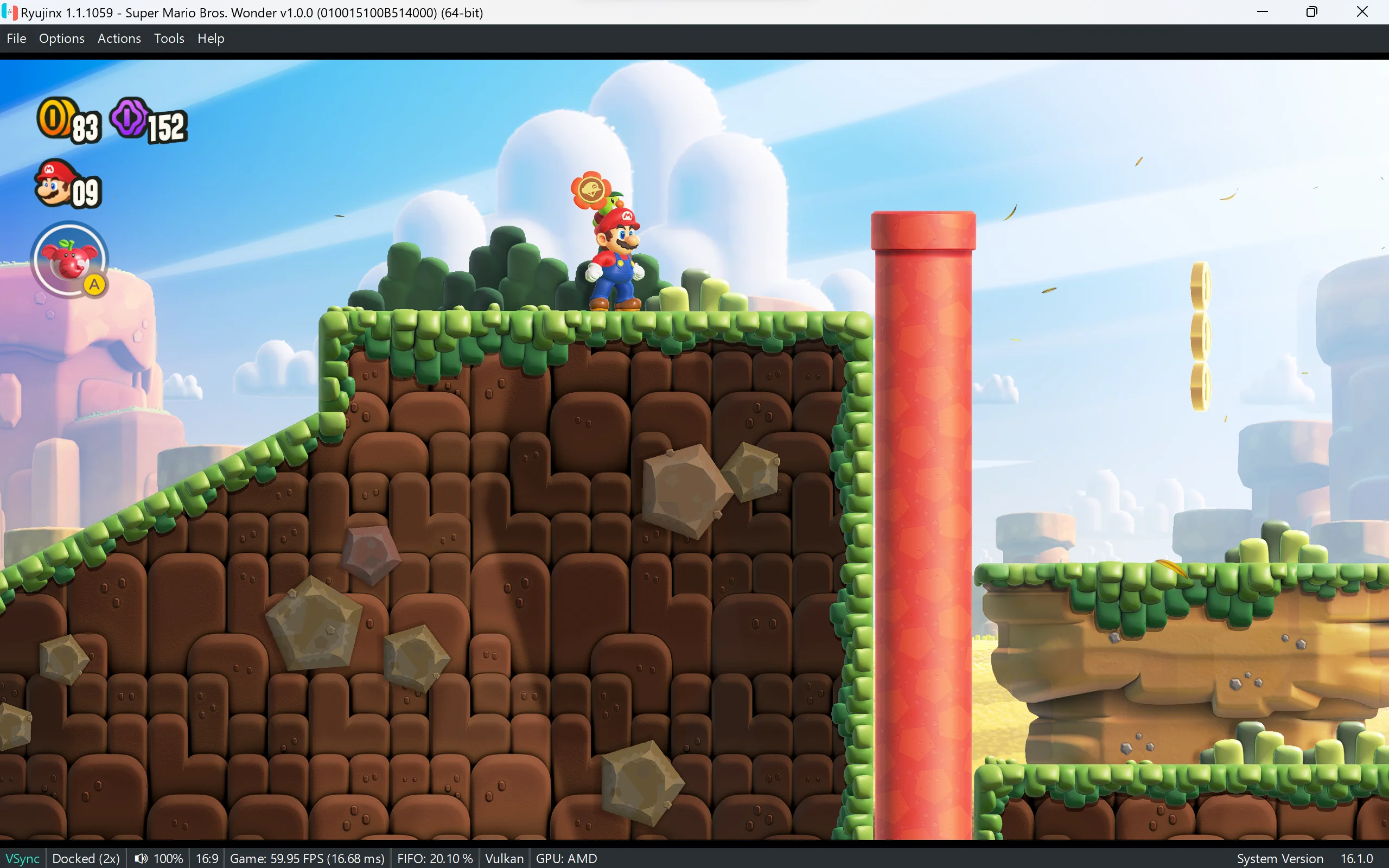
Leave a Reply