Customizing your gaming experience on Ryujinx has never been easier, thanks to modding.
Whether you’re looking to tweak gameplay mechanics, enhance graphics, or even overhaul the entire look and feel of a game, mods can make it all happen.
In this guide, I’ll walk you through everything you need to know about adding and managing mods in Ryujinx—breaking down each step in detail so you’re never left wondering what to do next.
From simple cosmetic changes to significant gameplay improvements, this guide ensures you’re ready to unlock the full potential of modding on Ryujinx. Let’s get started!
What Are Mods in Ryujinx?
Mods are files that modify a game’s data to create customizations, enhancements, or entirely new experiences. These can include:
- Graphical upgrades like higher resolution textures or improved lighting.
- Performance tweaks such as unlocking frame rates or adjusting resolution scaling.
- Gameplay changes like new difficulty levels, rebalancing mechanics, or even adding new features.
Ryujinx supports mods through a structured system that mimics the file layouts found on Nintendo Switch hardware, ensuring seamless integration.
Setting Up Mods in Ryujinx
1. Locate the Game’s Mods Directory
Each game in Ryujinx has its own designated folder for mods. Here’s how to access it:
1. Launch Ryujinx.
2. In the Games List, right-click on the game you want to mod.
3. Select Open Mods Directory.
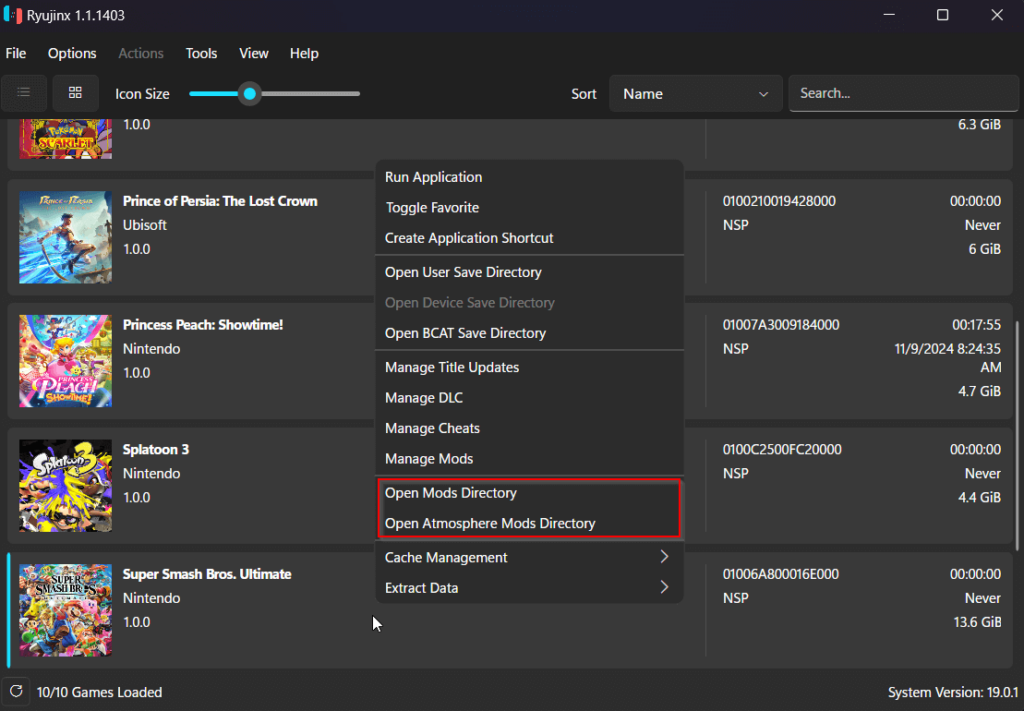
This will open a folder on your system where mods for that specific game can be stored.
2. Download Compatible Mods
Now, you need mods designed specifically for Ryujinx or Switch emulation. Here are some reliable sources for finding mods:
- GameBanana
- tHEbOY181’s Mod Repository
- Yuzu Mods (often compatible with Ryujinx)
Mods are typically distributed as zip or folder files. Ensure they follow the correct file structure for seamless integration.
3. Organize the Mod Files
Within the game’s Mods directory, you’ll create subfolders for each mod. This makes it easy to manage multiple mods for the same game. Follow this folder structure:
- \ModName\exefs\… (for code and performance tweaks).
- \ModName\romfs\… (for textures, sound, or other in-game assets).
For example, if you’re installing a 60FPS mod and a high-resolution texture pack, your folder might look like this:
Ryujinx
└── mods
└── contents
└── 0100E95012348000 (Game ID)
├── 60FPS Mod
│ └── exefs
│ └── patch.ips
└── High-Resolution Textures
└── romfs
└── assets
4. Enable or Disable Mods
The great thing about Ryujinx is that it automatically detects mods in the Mods directory.
- To enable a mod: Simply place it in the directory, following the structure above.
- To disable a mod: Temporarily remove the folder or rename it to something like
_ModName(Ryujinx won’t recognize it with an underscore).
This makes testing and switching between mods effortless.
5. Launch the Game
Once the mods are in place, start your game in Ryujinx. The emulator will apply the mods during runtime, so you’ll immediately see the changes if everything is correctly set up.
Tips for Successful Modding
- Double-Check Compatibility
Not all mods are compatible with every version of a game. Ensure the mod matches your game’s version to avoid crashes or glitches. - Use a Mod Manager for Organization
If you plan on using multiple mods, consider using a tool to keep everything organized. Although Ryujinx doesn’t have an official mod manager, manually structuring your mods folder works just as well. - Back Up Your Files
Always keep backups of your original game files and mods, especially before applying significant changes. - Test Mods One at a Time
When adding multiple mods, test them individually to ensure there are no conflicts. This makes troubleshooting much easier.
Common Issues and How to Solve Them
- Game crashes or won’t load: Ensure your mods follow the correct structure. Verify compatibility with your game version.
- Mods aren’t showing up: Check the directory path and folder names. Remember, Ryujinx is case-sensitive, so small errors can prevent detection.
- Conflicts between mods: Some mods may overwrite the same files, causing conflicts. Test each mod separately to identify issues.
Modding your games on Ryujinx can transform your gaming experience, allowing you to play your favorite titles in ways you never imagined. Whether it’s achieving buttery-smooth frame rates or experiencing entirely new gameplay elements, the possibilities are endless.
I hope this guide has answered all your questions and given you the confidence to dive into the world of Ryujinx mods. If you run into any issues or have questions, feel free to ask—I’m here to help!
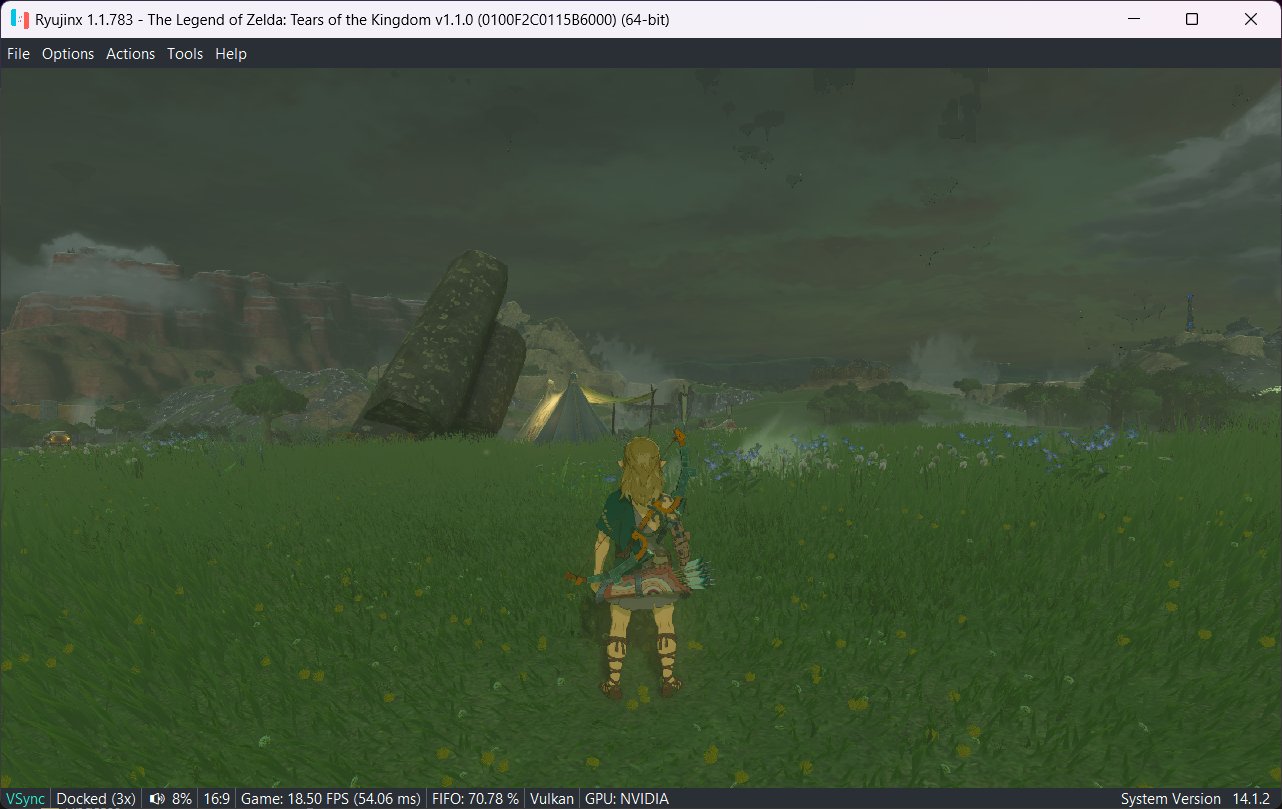
Leave a Reply