So you’ve set up Ryujinx, and now you’re itching to play multiplayer games with friends or join others online? Ryujinx’s LDN Multiplayer feature enables online and local wireless multiplayer using a special LDN preview build.
With this guide, I’ll walk you through setting up LDN Multiplayer on Ryujinx so you can get into multiplayer action quickly and smoothly.
What is Ryujinx LDN Multiplayer?
LDN Multiplayer is a feature in Ryujinx that allows you to emulate Local Wireless play over the internet, so you can play multiplayer games as if you were in the same room with your friends.
Using either Local Wireless emulation or LAN mode, you can connect with both other Ryujinx users and hacked Nintendo Switch consoles running compatible firmware.
Requirements for Ryujinx LDN Multiplayer
Before we dive into the setup process, let’s make sure you have everything you need:
- Ryujinx LDN Build: You’ll need the LDN-enabled preview build of Ryujinx, available on the official website.
- Stable Internet Connection: A high-speed connection is recommended for smooth, low-latency multiplayer gaming.
- Firewall Permissions: Make sure Ryujinx is allowed for inbound traffic in your firewall if you’re hosting the game. Windows Firewall should prompt you to allow access when you launch Ryujinx.
- Router Settings for P2P Mode: Universal Plug and Play (UPnP) should be enabled on your router for peer-to-peer connectivity. If this isn’t possible, you can still play using a proxy host, though this may add a bit more latency.
- Matching Game Version: Ensure everyone you’re playing with has the same version of the game. Mismatched versions, such as different updates, won’t be compatible in multiplayer.
Setting Up LDN Multiplayer in Ryujinx
Let’s jump into the setup process. Follow these steps to configure LDN Multiplayer on Ryujinx:
1. Launch Ryujinx, click on Options, and then select Settings.
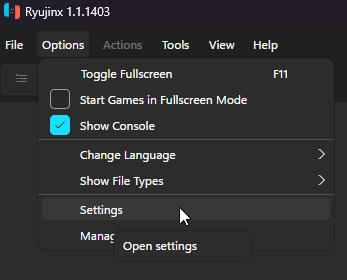
2. In the Settings menu, click on the Network tab to access the multiplayer options.
3. For Online Play:
- Under Mode, select ldn_mitm.
- Leave the Guest Internet Access/LAN Mode setting disabled. This allows Ryujinx to emulate Local Wireless functionality over the internet.
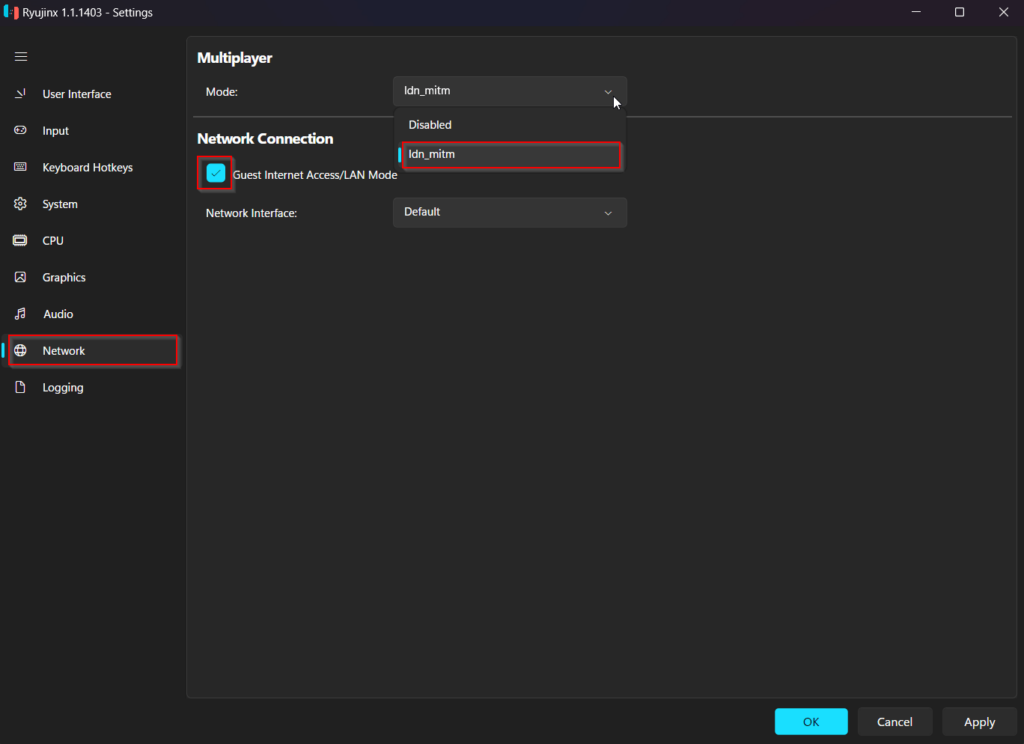
4. For Local LAN Play:
- Under Mode, choose ldn_mitm again.
- This time, enable Guest Internet Access/LAN Mode to allow local LAN connections.
- With this setup, any players on the same network can join each other’s games as long as they’re on the same game version.
Understanding Key LDN Settings
Here’s a breakdown of the two main settings you’ll encounter when configuring LDN:
- ldn_mitm (Local Wireless Emulation):
This mode is essential for modifying local wireless features to function over LAN. It allows Ryujinx to connect with other Ryujinx instances and hacked Switch consoles running the ldn_mitm module, effectively tricking the console into thinking it’s on a LAN. - Guest Internet Access/LAN Mode:
When enabled, this option allows LAN functionality across the internet, but only for games with built-in LAN mode. Remember, this does not connect to official Nintendo servers, so it won’t provide matchmaking or similar online features. Also, enabling this may cause issues in certain games that attempt to reach Nintendo’s servers.
Note: Always verify that all players are on the same game version to avoid connectivity issues. For example, if you’re playing Super Smash Bros. Ultimate, everyone should be on the same update version, like 13.0.1, to ensure compatibility.
Joining or Hosting an LDN Multiplayer Game
Once your Ryujinx LDN Multiplayer is configured, it’s time to join or host a game:
1. Start your game in Ryujinx. From the game’s multiplayer or local play mode, select the Host option.
Once the session is up, give your friends the necessary connection info to join.
2. Select the game in Ryujinx, navigate to its multiplayer options, and choose to Join a session.
Input the host’s connection info if prompted, or follow their instructions to connect seamlessly.
Troubleshooting Common LDN Multiplayer Issues
If you’re encountering any connectivity problems, try the following fixes:
- Check Your Game Version: Ensure everyone is on the exact same version of the game.
- Firewall Permissions: Verify that Ryujinx is allowed through your firewall, especially if hosting.
- Router Settings: Confirm that UPnP is enabled, or consider using a proxy if you’re experiencing high latency.
- Verify Internet Connection Stability: Unstable internet can cause lag or disconnects. A wired connection is usually more stable than Wi-Fi.
And there you have it! With Ryujinx’s LDN Multiplayer, you’re all set to enjoy multiplayer gaming from the comfort of your home, whether you’re playing with friends locally or across the internet.
Just remember the few key settings, match up your game versions, and keep your connection stable for the best experience.
Now go ahead and dive into some epic multiplayer matches on Ryujinx!
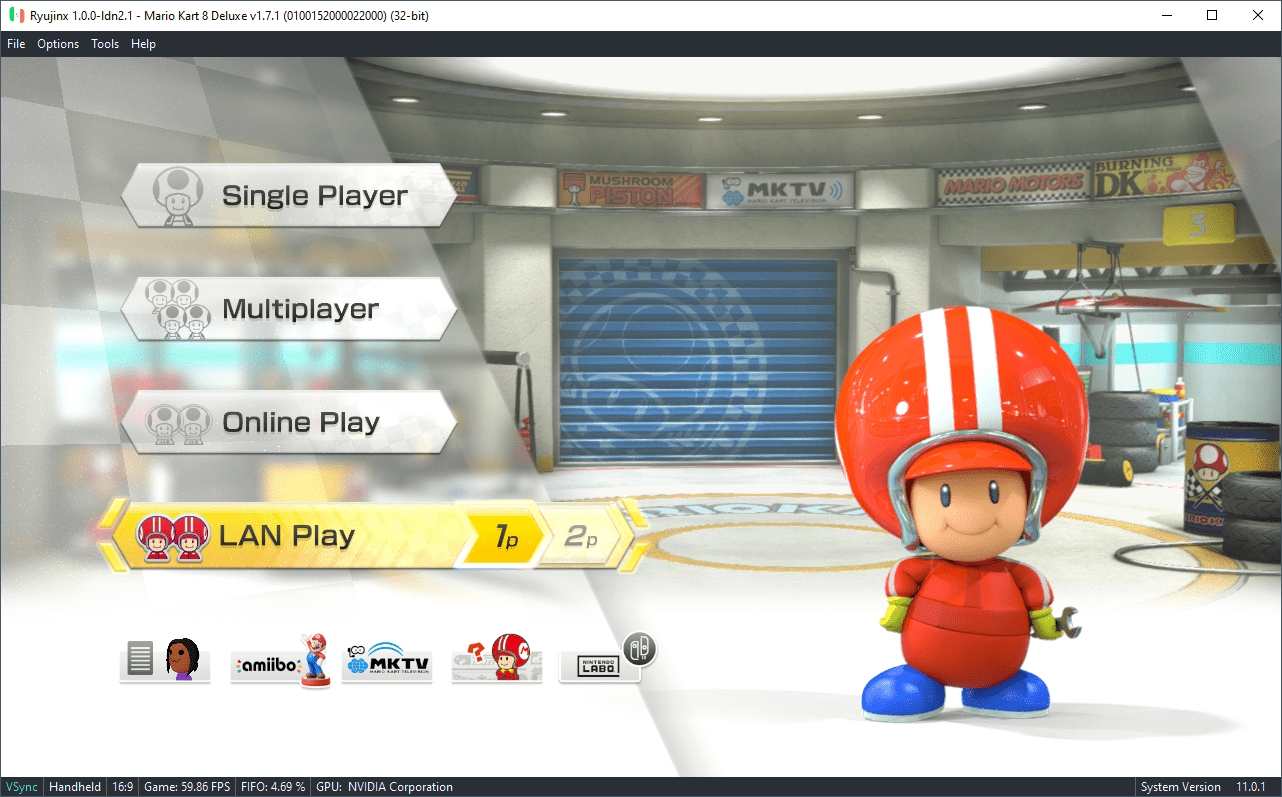
Leave a Reply